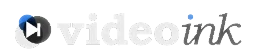Many Snapchat users have reported experiencing the “Snapchat loading screen stuck” problem. If you see nothing but blank circles and black bars when you tap the screen that reads “Tap to load,” you may feel very disappointed. Snapchat’s tap-to-load screen can’t be fixed if you have no idea what to do when it occurs.
In this article, we’ll discuss how to fix the Snapchat loading screen that won’t go away no matter how many times you tap to load Snapchat. If your Snapchat app is unable to load your snaps or is stuck on the loading screen, this guide will show you how to fix the problem.
Give a Start to Your Phone
Restarting your smartphone and checking Snapchat to see whether the snaps load correctly is recommended as the first step by a reliable source Nextgenphone. When problems occur, a restart is usually all that’s needed to get everything back to normal.
1 – Check Your Internet Connection
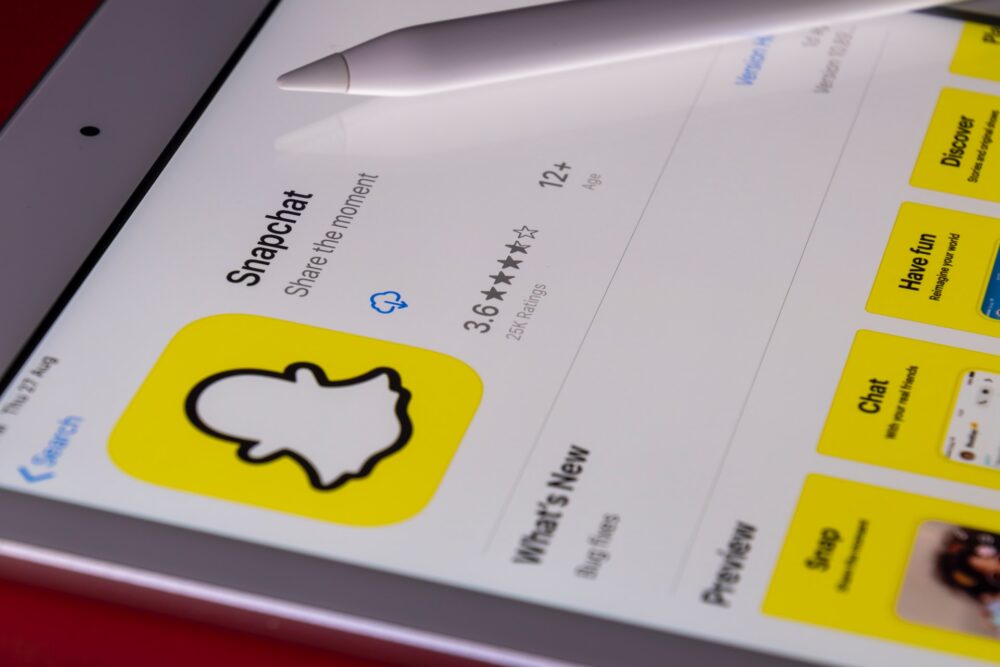
Source: unsplash.com
Let’s consider a slow internet connection is at the root of Snapchat’s loading screen problem. Do you depend on cellular data or do you have access to Wi-Fi? Any device with a poor internet connection has the potential to disrupt the whole network. Even if switching to Wi-Fi didn’t solve your problem while using mobile data, the data-saving feature may be to blame. Using your phone’s data saver mode can help you conserve data.
To keep things simple, we won’t be using a lot more data. If you can put it off, maybe the problem will go away. If you are still having connectivity issues, it may be time to look at your Wi-Fi settings. Any mobile device’s IP settings will allow you to change this. If you’re still having issues with your Internet connection after trying to resolve them, rebooting your modem may help.
2 – Reboot to Fix Snapchat
Considering that there is no issue with your connection, you may try closing and restarting the Snapchat app. Normally, it fixes the app’s inability to communicate with its servers due to random bugs.
You may dismiss the Snapchat card by bringing up the app switcher (either by swiping up from the bottom of the screen or by tapping the App Switcher button) and swiping it off the screen. After a little pause, try opening the app again.
3 – Check Snapchat’s Server Status
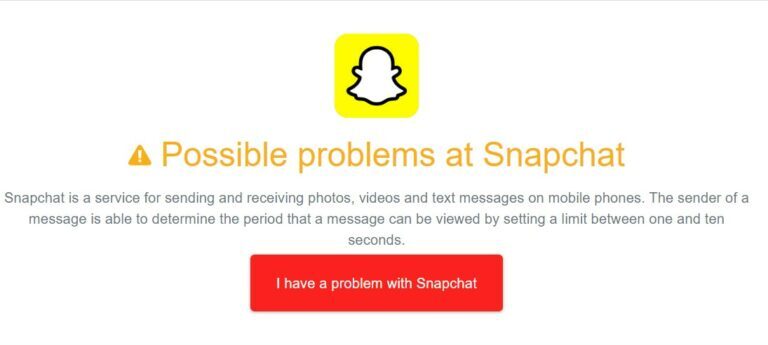
Source: getdroidtips.com
In very unusual cases where Snapchat’s servers are down, users may see the “Loading” or “Tap to Load” windows. See whether Snapchat is now down by visiting Down Detector. Wait till Snapchat fixes the problem if it seems unreachable.
4 – Disable Data Saver on Snapchat
While Snapchat’s Data Saver option is helpful for conserving data, it is also the root cause of many loading screen issues. Verify whether the function is currently being used and if so, turn it off.
- To use your bitmoji, launch Snapchat and press the icon in the upper left corner.
- Now go to the top right and choose Settings.
- In the bottom menu, under “Additional Services,” choose Manage.
On Android, go to Settings > Privacy > Data Saver. The Data Saver toggle should be turned off if it is on.
5 – Clear Snapchat Cache

Source: itgeared.com
Every time you use Snapchat, data and media will be downloaded to your phone; if any of these downloads are flawed, your Snapchat memories won’t load.
To clear Snapchat’s cache on an Android smartphone:
- Go to Settings
- Tap on Applications
- Tap on Snapchat
- To clear Snapchat’s cache on an Android smartphone:
- Besides, Snapchat has a Clear Cache Option in its Settings Menu.
Syncing with Snapchat’s servers won’t take long or cause any lost data if you clear your cache beforehand.
6 – Delete or Update Snapchat App
Currently, the next step is to reinstall Snapchat. This should rectify the situation when you are unable to access your Snapchat history due to a bug or issue. If anything goes wrong in the system, it will have unintended outcomes. If you delete an app from your phone, it will also delete any data it may have stored.
What this signifies is that the Snapchat issue that was making the app unusable has been fixed. Remember that all of your Snapchat history will be restored after you reload the app.
7 – Update Your Snapchat App
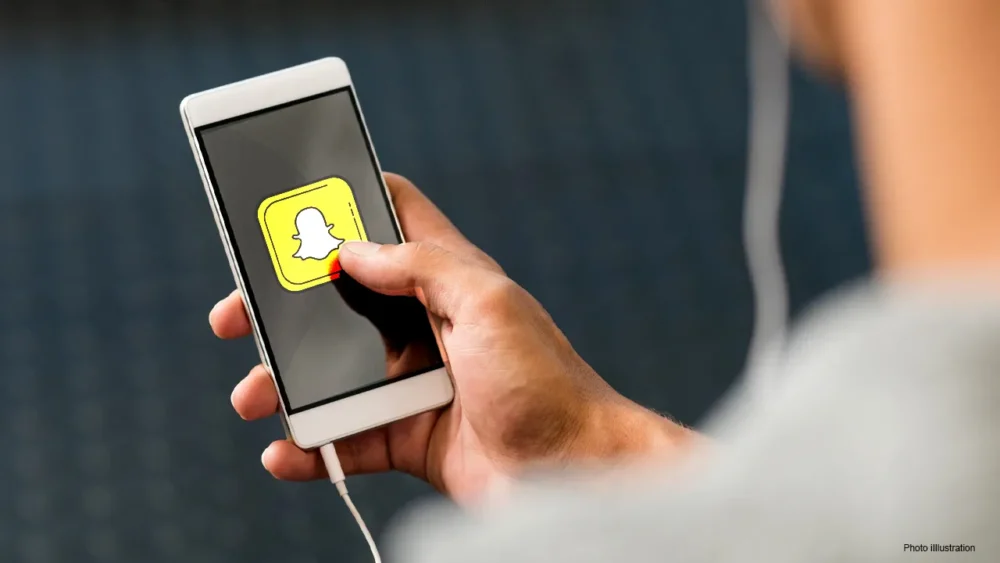
Source: diramk.com
Updates are often released quarterly or monthly and include both new features and problem fixes. When you get a reminder to update an app, that’s what it means. If you’re using an old version of Snapchat, you can get a “Snapchat loading screen stuck on tap” error. To get the latest version of Snapchat, just type “Snapchat” into the search bar of the App Store or Play Store. If an update is available, tap the button to install it, and then start the application.
8 – Reset App Preferences
It has been recommended by CandidTechnology that you try resetting the app options in order to address the tap-to-load issue on Snapchat. By doing so, you can be certain that your app’s settings will revert to their original, default setting. Any information stored in the app will remain intact. Here is how to do it.
- Go to Phone Settings
- Tap on Apps & Notifications
- Find “Show All Apps” and Tap on it
- Now Tap on Three Vertical Dots on the Top Right Corner
- See Dropdown Options and Find “Reset App Preferences”
Why does Snapchat Loading Screen Stuck Error Occur?
One of the most prevalent issues with the app is an error message that reads “Tap to Load.” Any one of the following might be the cause:
- Battery optimization.
- The Snapchat server is Really Sluggish.
- Incorrect cached data.
- Data Saving Mode is on.
Either a shaky Internet connection or an issue with the data itself is to blame for the trouble. Everything is in your control, with the only exception of reinstalling Snapchat’s servers. You can determine whether there are any problems with the server by visiting the help page that Snapchat maintains on Twitter.