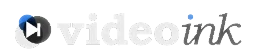PDF is the best format when you need a document that looks the same everywhere, regardless of app and device. Mainly, you can review and add comments on the file with a free PDF reader. However, specifically in business settings and educational purposes, it has become impossible to avoid the best PDF editor with advanced features.
With increasing demand, it is not convenient to get a hand on a PDF editor that apart from editing and adding text also allow the user to change images, sign your names, etc. Let’s dive deep into the benefits and features of well-known editors to get the best.
Top 5 Best PDF Editors You Should Know (Our Picks)
To help you edit your file to correct some information, update an old document and add your touch of creativity to make the document engaging by highlighting important points, we have listed some most valuable PDF editors. Whether you need to edit a single document or compare multiple ones, these editors will do what you need.
1. UPDF
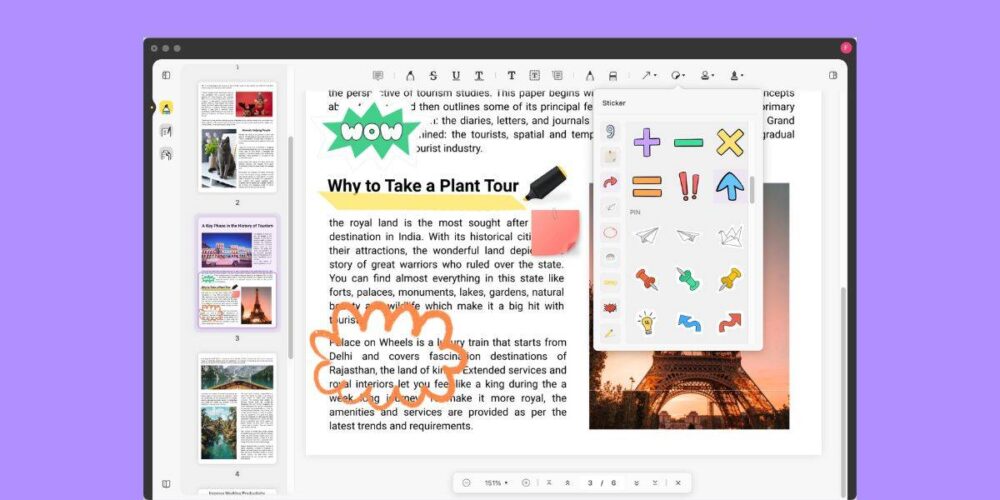
UPDF is our top pick for the best PDF editor overall. It is a pro editor that not only allows users to read PDFs, but to edit, compare, and convert them into other formats. It is highly compatible with both Windows and Mac. The interactive and intuitive interface makes the operation quite easy, even for beginners.
Key Features
Here is what UPDF can do for you at your utter convenience:
Read PDF: It facilitates you to review documents in three modes. From the traditional single-page review, it extends the boundaries to double-page review and scrolling mode to view multiple files. The addition of a navigation toolbar to skip pages through a shortcut.
Edit PDF: With this editor, you can edit the file with two methods. You can edit images and text within the document. To edit images, you need to edit an image. Multiple options like rotate and crop will appear, and you perform the required function. For text editing, you can add a text box and even edit the way you want.
Annotate PDF: For close reading, this app allows annotation. UPDF is equipped with tools for making annotation convenient, allowing you to add comments using the comment box. Sticky notes and call-outs etc.
Convert PDF to OCR: It enables users to convert files with Optical Character Recognition. It is a feature that converts scanned documents into editable documents.
Add or Remove Signatures: Why is it difficult to sign the paper in this digital era? Maybe because you are unaware of UPDF’s E-signature mode. With this easy PDF editor, you can add and remove signatures through trackpad, mouse, etc.
Add Stamps and Sticker: It is a rare feature and nor many competitors are offering this option. UPDF features different stamps and even allows you to create your own. It also allows you to add a wide range of stickers to its stock.
Pros:
- Full set of tools
- Convenient to use
- Features advanced features
- OCR capability
Cons:
- Rich features can be overwhelming for beginners
2. Adobe Acrobat
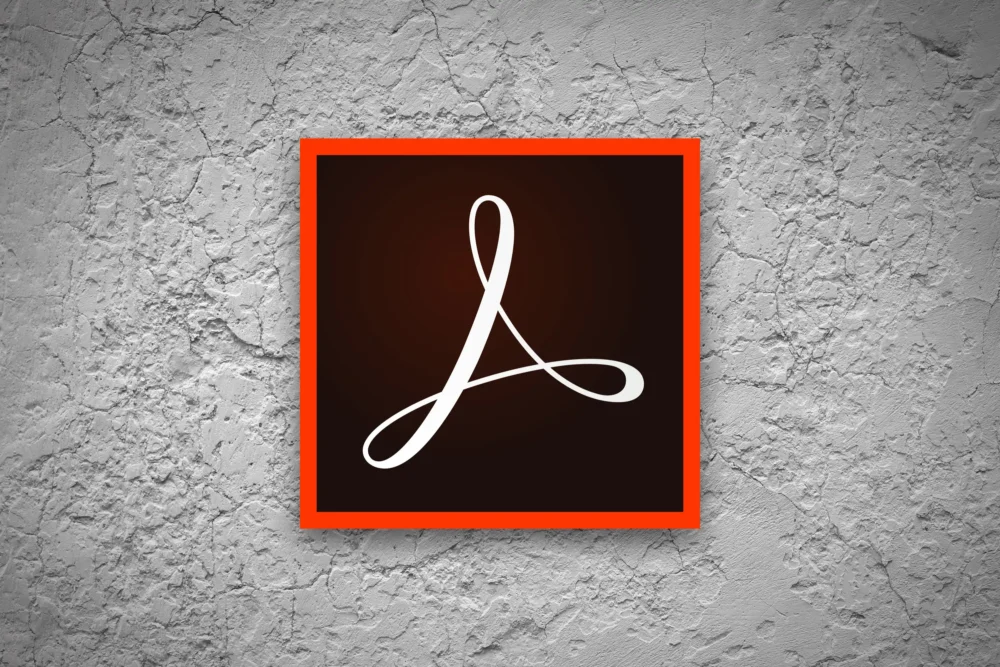
Source: pcworld.com
Adobe Acrobat is the pioneer of all PDF editors. It is a rich combination of reviewing, editing, and security features. Its updated interface makes it easier to navigate the robust toolset. The addition of a cloud subscription option puts its advanced features within reach of every individual.
Key Features:
Covert from other formats: It is a powerful tool with the ability to convert files from Word, Excel, and PPT. You can also decide on the output format.
Versatile editing: Adobe acrobat is an easy PDF editor equipped with multiple editing options such as text recognition, file combination, deleting and rotating pages, etc.
Robust Protection: It offers strong protection by preventing others from copying, editing, and printing the content.
Pros:
- Interactive and intuitive interface
- Comprehensive PDF editing features
- Advanced sharing feature
- Wide range of editing options
Cons
- A bit complex for beginners
3. Sejda
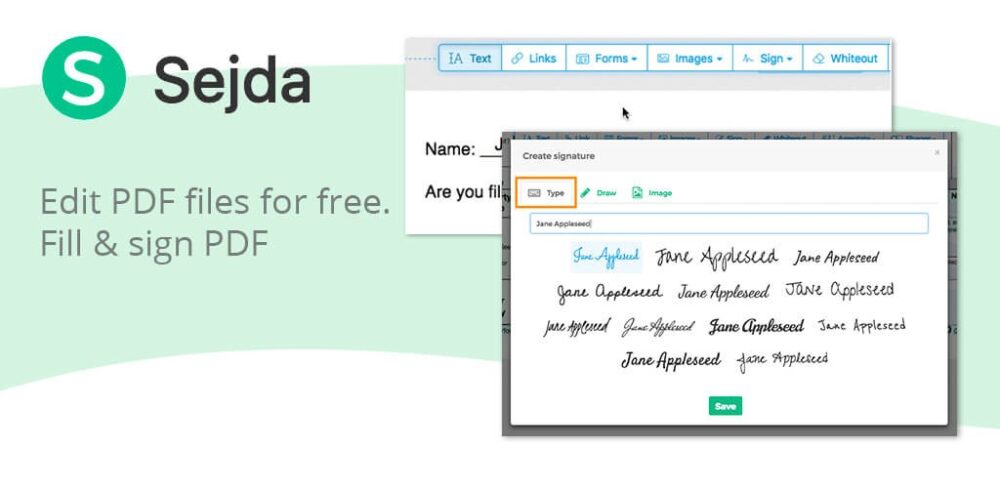
Source: thinkmobiles.com
It is one of the best PDF editors due to its intuitive interface. An easy-to-use interface makes it convenient to find and utilize all editing options with a few clicks. It offers a full range of editing options like merging, splitting and compressing files, etc.
Key features:
Sign and Edit: Sejda PDF editor allows users to create forms, edit the text and conveniently add signatures to the document.
Split: This multi-functional editor allows you to extract and split pages in half by size and text.
High Protection: Sejda offers high protection to avoid other people printing and editing your content.
Multiple Outputs: You can make the PDF from different formats and even convert those to excel, PPT, Text, etc.
Pros:
- Simple and Easy interface
- Allows editing directly on the PDF
- Keep the files secure
- Multiple conversion options
Cons:
- The file size is limited to 50 MB
4. Soda PDF

Soda is a legit PDF editor that allows users to open, create, convert, edit, and share documents. It is one of the most effective options that simplify the editing process.
Key Features:
Merge and compress PDF: Soda PDF editor is designed to merge different files into one document and make the PDF smaller with just a few clicks.
Edit: It offers multiple essential and additional editing options such as add sign, text box, page numbering, stamps, stickers, etc.
Convert and split: You can make PDFs from different formats and convert those into Word, PPT, and other files. It also allows splitting the files into separate and smaller files.
Pros:
- It is easy to use
- Interactive and intuitive interface
- Wide range of editing features
- Highly protective
Cons:
- Some users find it a bit pricey
5. PDF Expert

Source: macobserver.com
PDF Expert is an editing application specially designed for iPhone, iPad, and Mac. Apart from letting the user read the document, it also allows users to annotate and make changes according to the requirement. This versatile application is useful for editing on a handset.
Key Features:
Edit: It allows editing the files by adding signatures, pictures, text boxes, etc.
Create: You can create a new file from this app from scratch and convert it into any file.
Convert: You are allowed to convert PDF documents into 200 different formats such as PPT, JPEG, etc.
Protection: It is a highly protected application that keeps the documents confidential using passwords and limiting access.
Pros:
- Easy-to-use interface
- Equipped with many useful features
- Variety of file conversion
- Multiple PDF creation features
Cons:
Limited font option
Conclusion
Ultimately, the best PDF editor for you will depend on what you do with it. If you need a simple reading tool, you can rely on any tool.