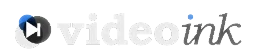Buying a Mac is a big investment. You want to be sure that you get the most out of your computer, considering that it’s costly to get a new one. There’s also a lot that your computer can do, and you want to be sure that you’re allowing it to function as well as it can.
Understanding how to clean your Mac is an important factor in owning and maintaining it. We’re going to look at a couple of different aspects of the cleaning process, giving you a better idea of how to make your computer last and get as much out of it as you can.
Let’s get started.
How to Clean Your Mac the Right Way
Computers have two dimensions when it comes to cleaning. On the one hand, you have to clean it just like you would anything else; you want to make sure that it’s clear of debris and that there aren’t any outside elements interfering with its function.
Getting dirt off of the screen and similar approaches help to keep the inside functioning well. On the other side of things, you have to clean the inside of the Mac. Computers can get bogged down with excess data, programs, and different functions that might not be useful anymore.
We’re going to look at how to take care of both of these dimensions, leaving you with a sparkling clean Mac, inside and out.
Physical Cleaning
Generally speaking, the Achilles heel of technology is the collection of dust. Dust buildup can interfere with the hardware and reduce the quality and lifespan of your device.
Dust isn’t so much the problem as the development of gunk. Dust collects, bacteria enter, grime settles in, and you have a device that isn’t close to as good as it could be.
Spills can destroy hardware right away. If they don’t, though, they just contribute to the buildup of gunk. These things make the computer work a lot harder than it has to as well, reducing its efficacy and lifespan.
That’s why it’s so important to clean your system every few weeks. You’ll get by for a long time if you don’t clean, but the last year or two of high performance from your Mac will get cut short if you don’t.
1. Compressed Air Cleaning
One of the most effective ways to clean a computer is with a can of compressed air. If you haven’t used these cans, they come with a long tip that shoots a stream of concentrated air.
This allows you to reach small crevices and spaces that are hard to access. You can clean your keyboard on a regular basis with these products, and we recommend that you keep a can handy at all times.
The keyboard is where a lot of the dust and debris enter your device. Spraying compressed air shoots a lot of that dust out, and, at the very least, breaks it up to prevent grime.
For thorough cleaning, take the bottom casing off of your computer. You might need to seek out a small screwdriver to get this done. Make sure you look at the Apple website and see how to remove this the proper way.
You can then spray the interior of the computer and make sure that it’s entirely clean. This also gives you a chance to look and see if there’s any grime that can be removed.
2. Prevent Dust in the First Place

Source: pexels.com
The best way to ensure that your computer doesn’t get bogged down with dust is to prevent getting it near a lot of dust in the first place. This is something that a lot of people don’t consider.
Avoid using your computer on your bed, near the floor, or on other fabric surfaces. A lot of dust and debris sit there, so using your computer on those areas will just allow dust to build.
Further, make sure you vacuum rugs and carpets as often as you can.
3. Keep Materials in Mind

Source: avast.com
When cleaning, be sure not to use things that will harm your computer.
Use a soft cloth to do any wiping. Also, make sure not to use anything that contains lint. Paper towels, kleenex, toilet paper, and a lot of fabric towels will not help.
The best bet is to use something like a cloth you would use to clean your glasses.
System Maintenance

Source: onesafesoftware.com
Beyond physical cleaning, it’s important to keep your system in good order.
This can be an area where a lot of people slack out of lack of knowledge. It’s not as difficult as it once was to keep your system running smoothly, though.
Apple offers an easy way to check on your system’s status. Just go to the Finder and open up the activity monitor. You can also open up Applications, the Utilities and find the activity monitor there.
You can then look at all of the applications your Mac is running, how much energy they use, and how much memory they’re taking up. You might find that there are a number of things that you didn’t even know existed.
For whatever reason, those programs tend to be the ones that hog a lot of your memory and energy. Releasing those applications can keep your Mac running a lot faster. Additionally, it will last longer.
Remember that all of the energy your Mac uses will take a little chunk of its lifespan. When there are dozens of unimportant applications running at all times, that lifespan starts to slip away a lot faster.
Further, your computer will work harder when it has less memory to use. So, free up any space you can by deleting things you no longer have use for. You can get a better idea of how to optimize your Mac by taking a look at https://setapp.com/how-to/clean-up-and-optimize-your-mac.
Want to Learn More About Your Mac?
Keeping a Mac healthy and happy doesn’t have to be very difficult. If you need more insight on how to clean your Mac computer, we’re here to help.
The more you do to clean now, the less you’ll have to do later. Explore our site for more insight into ideas on how to manage your computer.